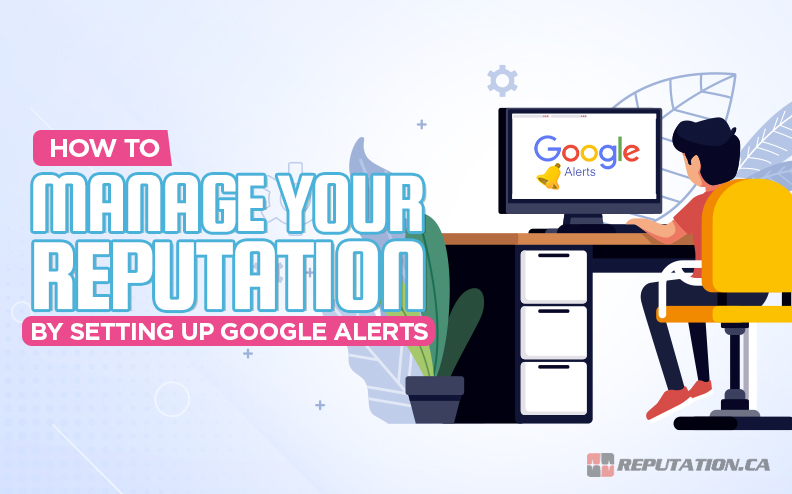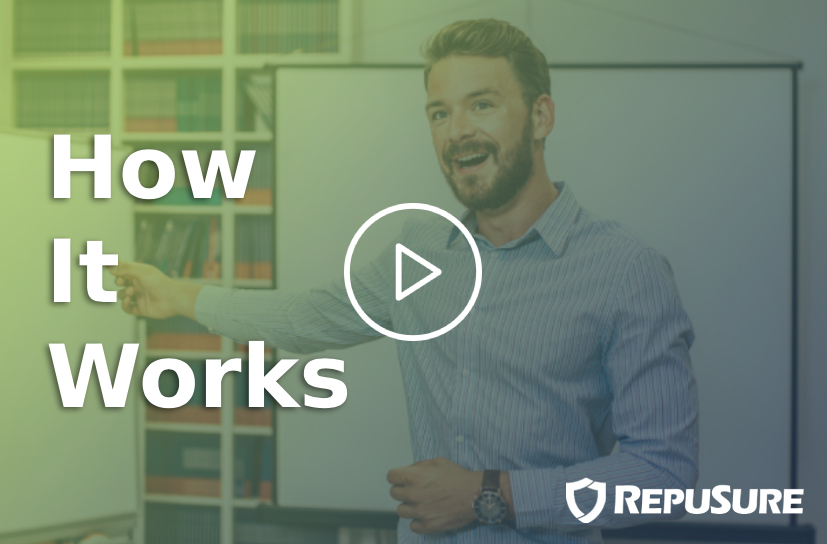Whether you’re a national brand or a local entrepreneur, you want to manage your reputation online. Did you know that you have free, unrestricted access to one of the best reputation management tools available? That tool is Google Alerts, and it’s the backbone of even many professional-level reputation management efforts.
What is Google Alerts?
Google Alerts is a system Google offers that, essentially, monitors its search index. You add specific search terms or keywords to your Alerts account, and whenever a new piece of content using that search term is detected, Google will send you an alert about it.
It’s sort of like if you were to come up with a keyword list and search for those keywords on Google every hour, and check the complete list of search results (that’s right, all 100 million or however there are) for anything that has changed.
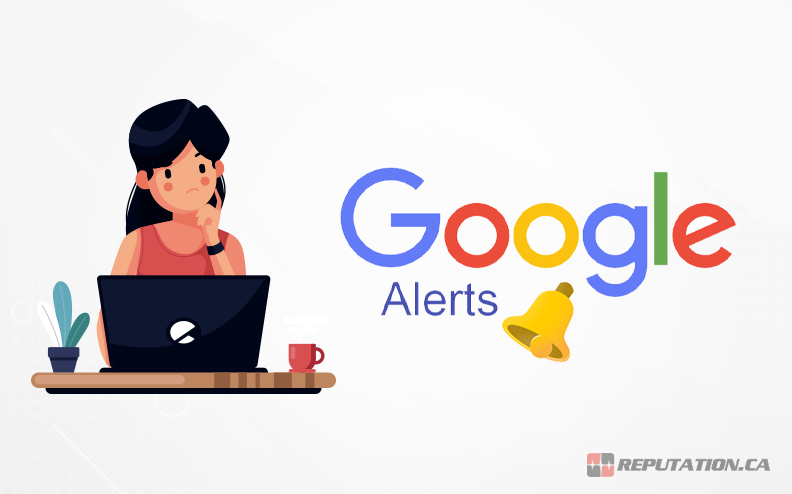
No business short of a massive tech supercompany can levy that much power, which is why Google offers it directly. It’s easy for Google to set up alerts in their incoming data stream, and it reduces search volume on their servers from people who just used them as alerts.
It’s better than manual options in almost every way. In fact, one of the very few downsides to it is just that it’s limited to Google. It won’t show you sites that aren’t indexed in Google, though admittedly, there are very few sites that aren’t spam and still meet that definition.
Setting Up Google Alerts
Before we get into the whys and wherefores, let’s talk about how to actually set up Google Alerts. It’s simple and easy, so knowing how to do it before we get started with other info is a great idea.
Step 1: Visit Google Alerts
You can find Google alerts at the very simple URL of https://www.google.com/alerts. If you’re somehow not signed in to a Google account, Google will ask you to sign in. If you’re signed in on your current device, Google will sign you in automatically, and you’ll see a simple page that has two preconfigured alerts. One is your name, and the other is your email address.
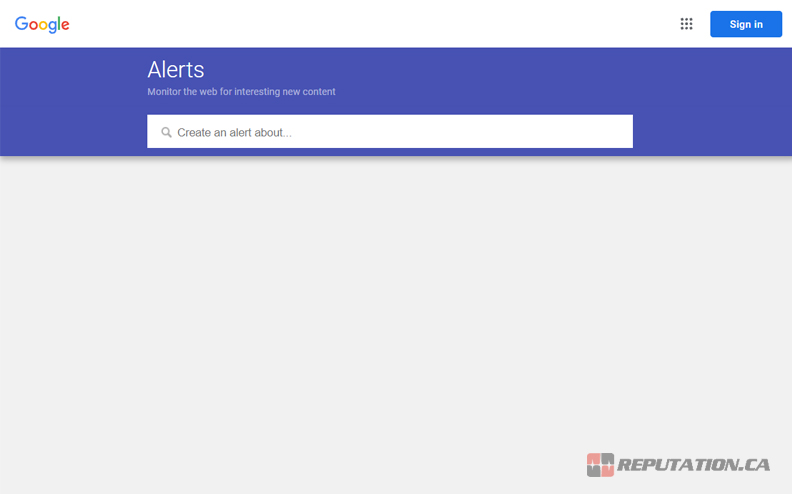
Before you proceed, decide which Google account you want to use to set up your alerts. Usually, the best choice is to use a dedicated Google account for your business, such as businessname@gmail.com. You might have this already set up for other Google purposes, like Google Ads or a Gmail account. If you don’t already have one, we recommend setting one up to centralize all of your business dealings with Google.
Step 2: Configure an Alert
The “sign-up” process for Google Alerts is easy; you’re already done. Now you need to set up an alert. To do so, just decide on a search term. Let’s use your business name, BusinessName.
In the box that says “create an alert about…”, type in your keyword. When you do, two things will change on the page.
- A box showing you which account will have the alert appears, with a button labeled “create alert” and a link labeled “options.”
- An “Alert Preview” box will appear, showing you a sample of the results you’ll see from the alert.
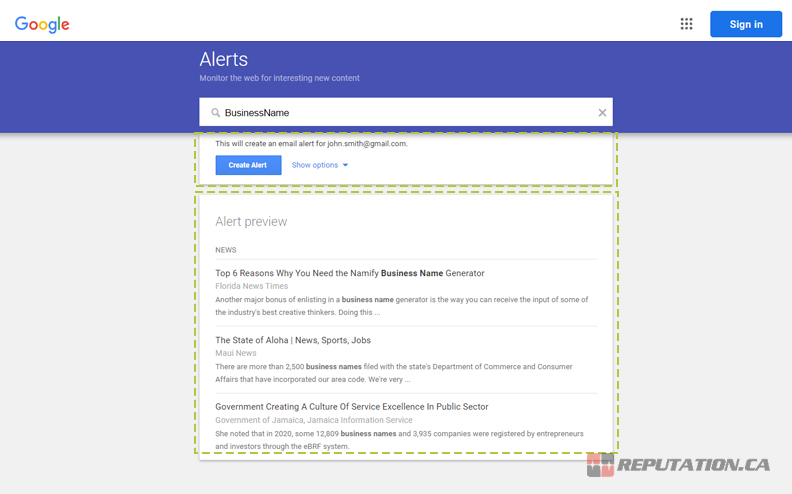
Click the “Options” link to expand a box with options. The options include:
- How Often. How often do you want the alert to check for new content? You can choose at most once a week, at most once a day, or as-it-happens. Choose an appropriate level depending on how frequently you expect new content and how quickly you need to respond to it.
- Sources. The default is Automatic, which allows Google to determine where information will come from. You can also specify a source from seven choices: News, Blogs, Web, Video, Books, Discussions, and Finance. Automatic is usually fine.
- Language. Choose the relevant languages you want to track.
- Region. Choose the relevant regions you want to track. These are just countries, so pick those most relevant to you. A Canadian business that doesn’t operate internationally has no reason to choose Zimbabwe, for example.
- How Many. This lets you choose between seeing all results or only seeing the most likely to be relevant results.
- Deliver To. You can have your alerts sent to your email, or they can be piped out as an RSS feed you can add to a feed reader or aggregate in a dashboard. For now, leave this on email.
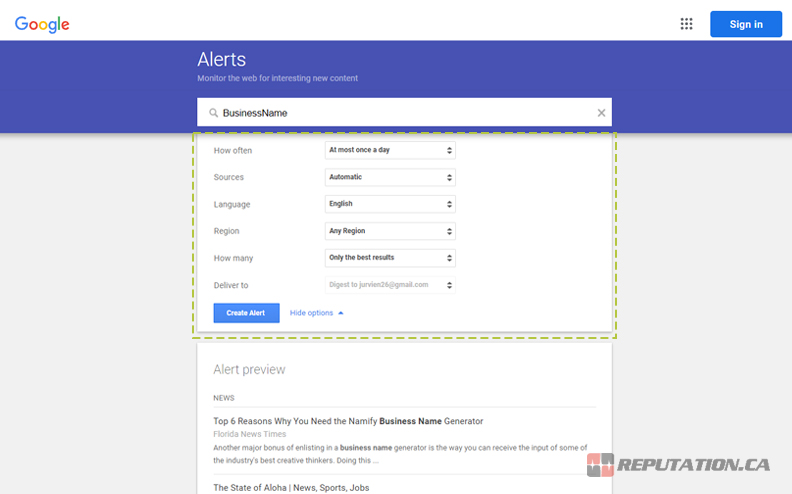
Once you’ve chosen your preferences, click “Create Alert” to confirm the alert creation. Don’t worry; you can change any of those configuration options at any time.
That’s it! Simply repeat this process for any additional keywords you want to add.
How to Use Google Alerts for Reputation Management
Now that you know how to set up alerts in practice, one question remains: what alerts should you set up?
First of all, a few general tips.
Set up as many alerts as you want.
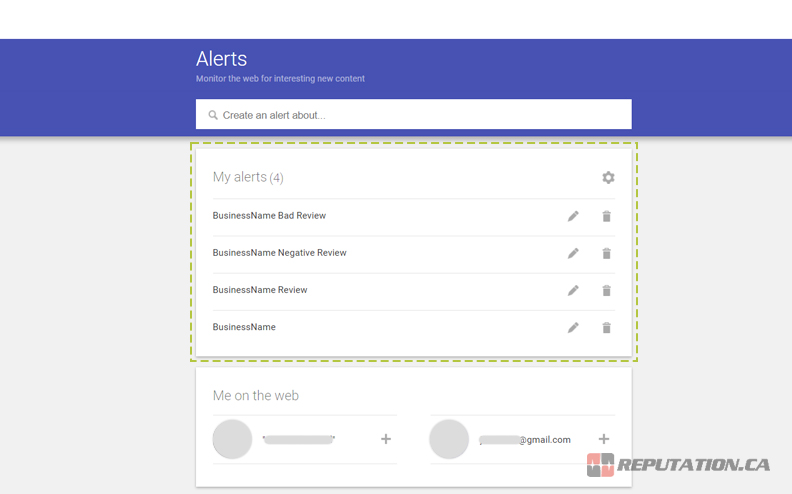
Google has a cap on the maximum number of alerts you can set up, but that cap is 1,000. Pretty much no one is going to hit that many alerts, so go wild setting up as many as you think are relevant.
Don’t be afraid to change the alert configuration.
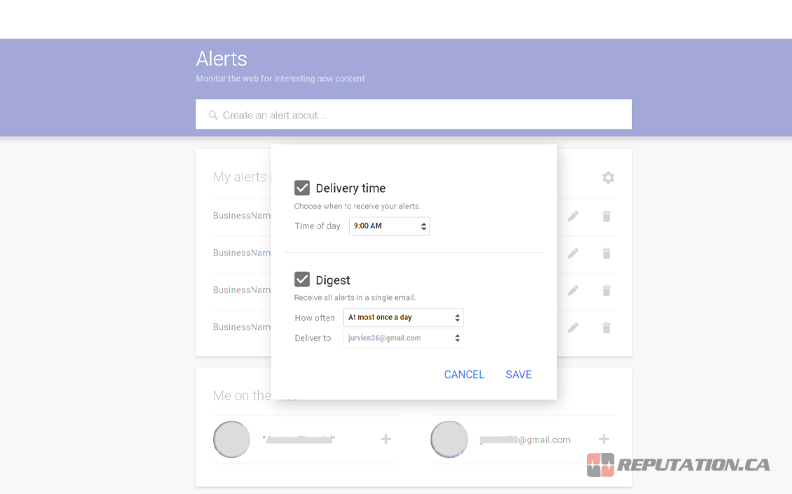
Your goal is to have useful alerts. If you find that you’re getting a lot of alerts for content that isn’t relevant to you or your business, refine or adjust the alert. If you find that certain alerts keep pinging and aren’t helpful, but you need the alert for other reasons, consider setting it to a lower frequency or otherwise refining it. Your list of alerts is a living document, and you’re free to adjust it to your needs at any time.
Use search operators as necessary.
The “search query” for an alert is just a Google search box. That means all of your usual Google search operators work here. The most relevant include:
- Quotation marks. Enclosing a query “in quotes” forces Google to search for that exact term, rather than any result that includes any of the words. This is essential for generic product names or company names that include common words.
- AND. Using AND with two different search terms requires Google to filter results to only those that include both.
- Site. Using the preface “site:” with a URL, like “site:reputation.ca” will look for only content on a given site. Useful for monitoring fast-paced news agencies like Reuters, CNN, or Forbes specifically.
- Stocks. If you’re a publicly-traded company, searching for your stock ticker designation is a good idea, particularly for financial news and reporting. However, if your ticker is common/generic enough to have a lot of irrelevant results, you can use “stocks:MSFT” for your stock ticker to view only relevant results.
These are just a few of the most relevant operators. There are dozens more, which you can read about in greater detail here.
Use “Only the Best Results” whenever possible.
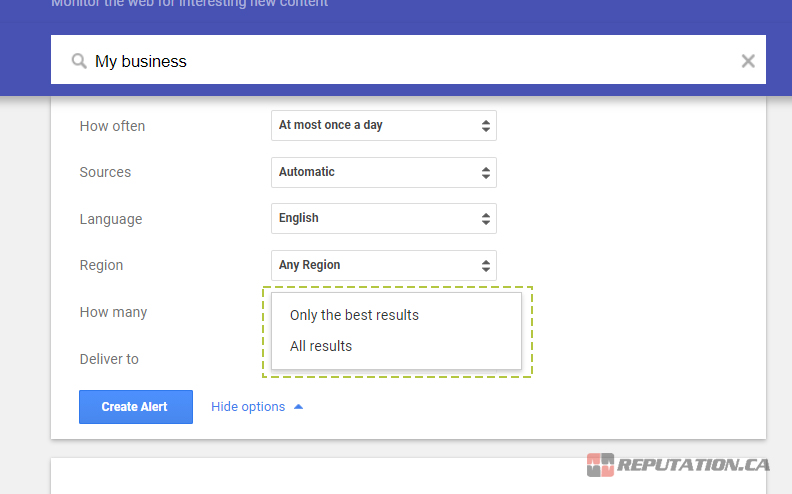
There are millions upon millions of websites indexed in Google pretty much constantly. A lot of that content is spam, irrelevant, or so low quality as to be meaningless to you, even if it mentions you specifically. Letting Google filter the results helps remove alerts for things like spam sites, scraper sites, or syndication sites. You can toggle this off if you want to see those, but if they don’t prove useful to you, don’t worry about them.
What Alerts Should You Create?

Generic tips aside, what alerts should you create to stay on top of your reputation? Here are some ideas. If you have another idea for an alert that we’ve missed, feel free to let us know in the comments!
Brand-Relevant Names and URLs.
First up are the simple alerts. Set up alerts for things like your brand name, your brand’s common name (like how Coca-Cola is commonly referred to as Coke), product names, and your website domain name. All of these are simple “monitor what people are saying about you directly” alerts.
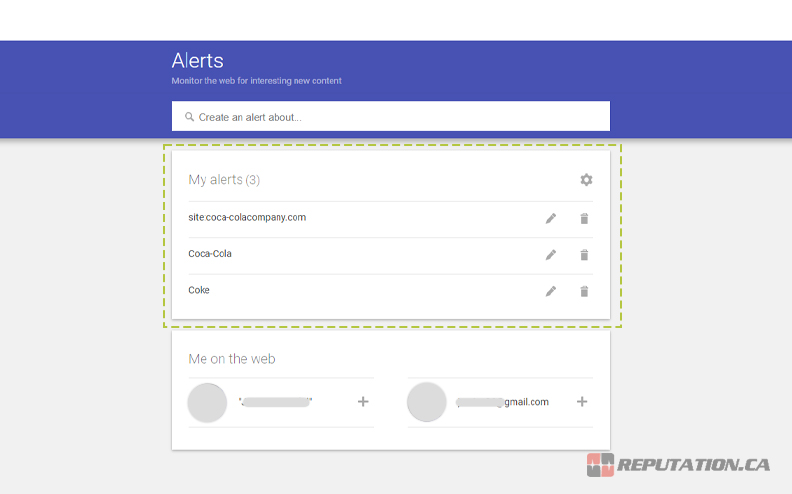
This will show you pretty much anything that mentions you directly. Does someone mention you in the news? Some blog link to you or, more importantly, mention your brand without linking to you? You’ll find all of these with this alert configuration.
Specific Site Searches.
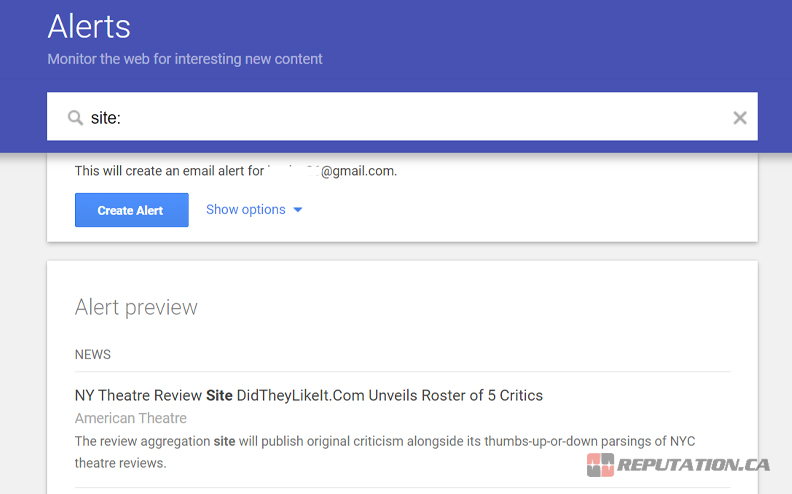
Let’s say you know that a certain site is likely to produce content about you, and you want to know about it as soon as it happens. Using the Site: operator allows you to monitor those sites specifically. Use this for industry journals, specific media sites, and big-name sites you want to monitor. While these will be picked up by other alerts, you can set this one to an as-it-happens alert rather than a daily or weekly alert for immediate notifications.
Financial Alerts.
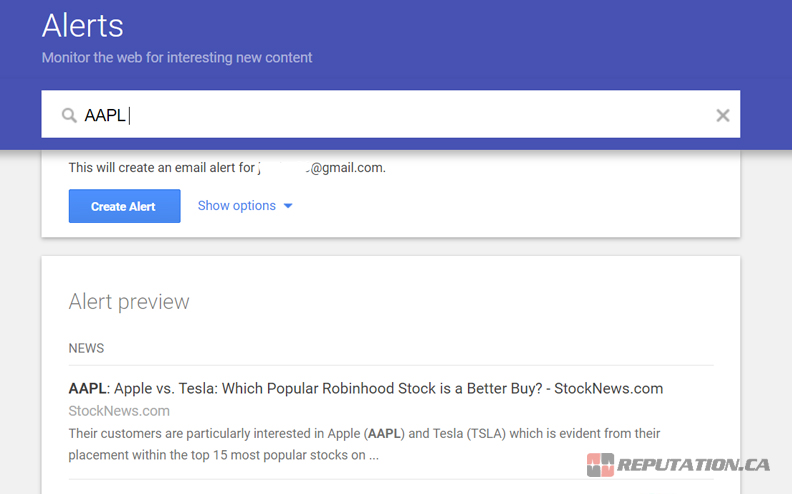
You can search for your stock ticker, or you can search for your brand name on specific financial sites, or you can search for both simultaneously. This helps you keep an eye on financial reporting, which can be very important for certain businesses.
Competition Monitoring.
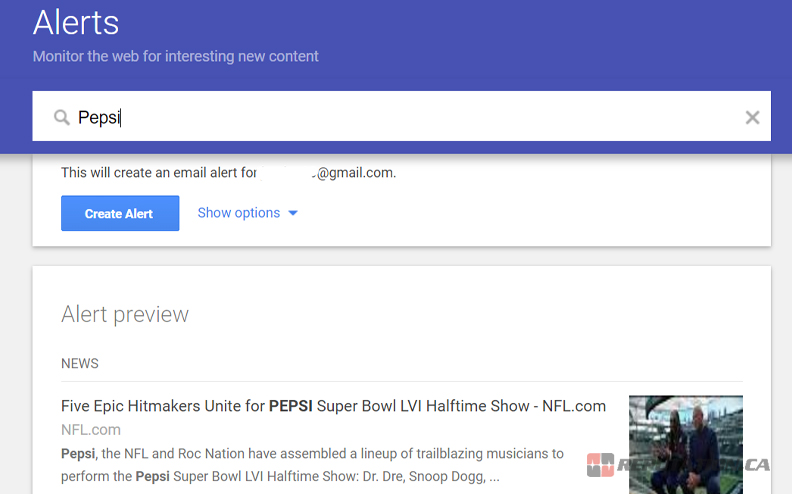
You can set up alerts similar to those above but for your competitors. Nothing stops Coke from monitoring Pepsi’s online reputation, right? This gives you a chance to react to news, reputation issues, scandals, or new announcements much more quickly than you otherwise might.
Employee Names.
If you’re a small business with a small team, or if you have teams of high-profile employees, you can consider adding alerts for the names of employees or executives. This lets you see when those people are mentioned, even if it’s not directly relevant to your brand.
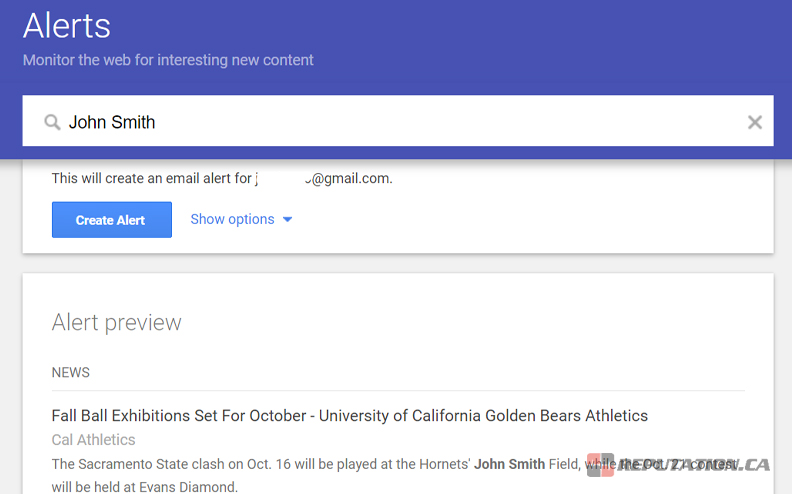
This is most useful for cases where an employee is called out publicly for bad (or good) behavior, which may require you to take action and investigate the situation. We live in an era where people can and do get fired for public outbursts, bigotry, racism, and bad behavior because otherwise, it reflects poorly on your company. Be one of the first to know if one of your employees acts out.
Keep in mind that if an employee has a name that is relatively common, you want to verify that the alerts are actually about your employee; otherwise, they aren’t useful.
The Downside to Google Alerts
Google Alerts is free, easy to use, and pulls data directly from Google. However, it also falls short of the mark in a few ways.
- The data isn’t presented in an easy-to-use format. You can’t very easily add it to a spreadsheet, for example.
- Some people report that it’s not entirely accurate. In fact, it will frequently miss mentions and alerts it should pick up, especially from smaller sites.
- It doesn’t do social media. It will pick up things like Reddit, but not Twitter, Facebook, Instagram, or other social networks.
- It can be hard to track reviews that don’t specifically mention you. People leave reviews for you on review sites all the time and very rarely do those reviews include a brand or product name. You have to monitor those reviews in other ways. If you want to monitor reviews so you can remove fake reviews, you won’t be able to.
- There’s no analytics. Are your mentions increasing in volume or quality? Are they trending in a more positive or negative sentiment? Are there specific demographics that could be relevant? You don’t know.
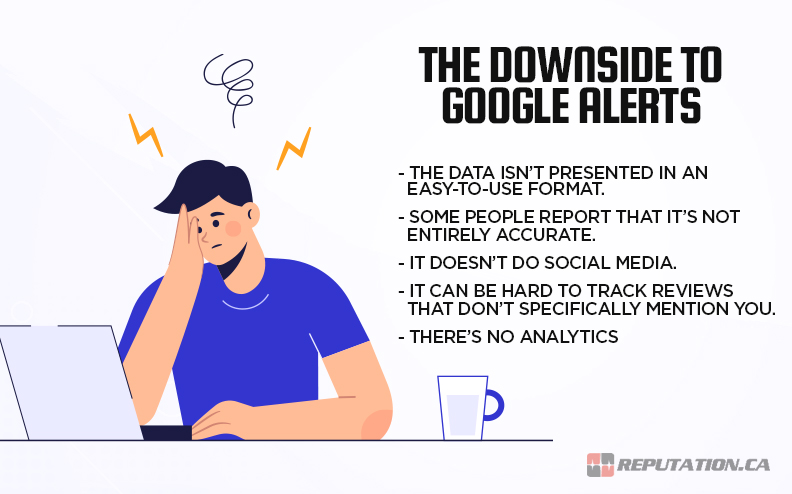
Google Alerts is a good tool for basic mentions and for monitoring specific sites for, say, a mention or quote you were hoping to get published. Unfortunately, if you want anything more, you need to go with a dedicated tool. Luckily, those tools exist. We offer one reputation monitoring tool here, as well as our assorted business and personal reputation management services.
While Google Alerts is a good tool, it’s not a stand-alone tool. It’s best if you use it as part of a comprehensive plan to monitor your reputation rather than relying on it alone. If you’re curious about what a comprehensive reputation management solution looks like, reach out to us today, and we’ll show you. Additionally, be sure to reach out if you have any further questions or concerns about Google Alerts or reputation management alike.